Configuration
When it's required
Note
- The first time you use the device, you need to connect it to one (or more) Wi-Fi networks with internet access
- All saved networks remain in memory, and the camera will automatically connect to the first available one
You’ll need to repeat the procedure if:
- The name or password of the network has changed
- You want to connect the unit to a new network it hasn’t accessed before
Requirements
- A Wi-Fi network with internet access (you must know the name and password)
- A phone, tablet, or PC different from the one used as a hotspot
Warning
- Make sure the Wi-Fi network has internet access and does not require additional login/authentication (besides the password)
- The camera primarily supports 2.4 GHz networks. Some 5 GHz channels are not supported. See Hotspot Configuration for more info
- If using a phone as a hotspot, a second device is required to complete the pairing procedure
Phone Hotspot Configuration
- Android: go to hotspot settings and set frequency to
2.4 GHz - iPhone: go to hotspot settings and enable
maximize compatibility
WiFi Configuration with Mobile App
Recommended Method
The TwinPlay mobile app allows you to configure WiFi networks at any time, even during recording, without having to interrupt training sessions.
Requirements
- Smartphone with Bluetooth enabled
- TwinPlay app installed
- Camera powered on and working
Procedure
- Download the TwinPlay app from your store (App Store/Google Play)
- Enable Bluetooth on your smartphone
- Open the app and go to the "WiFi Configuration" section
- Connect to the camera via Bluetooth (the camera will appear in the list of available devices)
- Select the desired WiFi network from the list of available networks
- Enter the WiFi password
- Confirm the configuration - the camera will connect automatically
Mobile App Advantages
- ✅ Configure during recording: Change WiFi network without stopping recording
- ✅ Manage multiple networks: Save and manage multiple WiFi networks
- ✅ Real-time monitoring: See connection status and signal strength
- ✅ No interruptions: No need to put camera in pairing mode
- ✅ Easier: No QR codes or web browser required
Pairing Procedure
- Turn on the Wi-Fi network you want to connect the camera to
- Turn on the processing unit. It's important to power it on AFTER the Wi-Fi network is active
- Wait until the LED flashes in double blink mode before proceeding
(See Indicator States and Commands for more info)
wait

a) Using QR code
-
Scan the first QR code to connect to the TwinPlay Wi-Fi

-
Scan the second QR code to open the TwinPlay configuration page
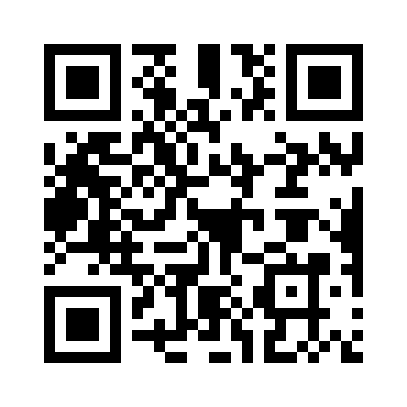
b) Without QR code
- Connect to the network
Rete: TwinPlay
Password: TwinPlayCamera
- Open your browser (Chrome, Safari, etc.) and go to http://192.168.4.1:5000, the TwinPlay configuration page will open.
Saving the Network
- Select the Wi-Fi network you want to connect the camera to, enter the password, and click “Connect”
- Wait one minute.
If the pairing is successful, the LED will start blinking steadily, and recording will begin immediately.
If it returns to double blink mode, pairing failed: check internet access and make sure the password is correct.